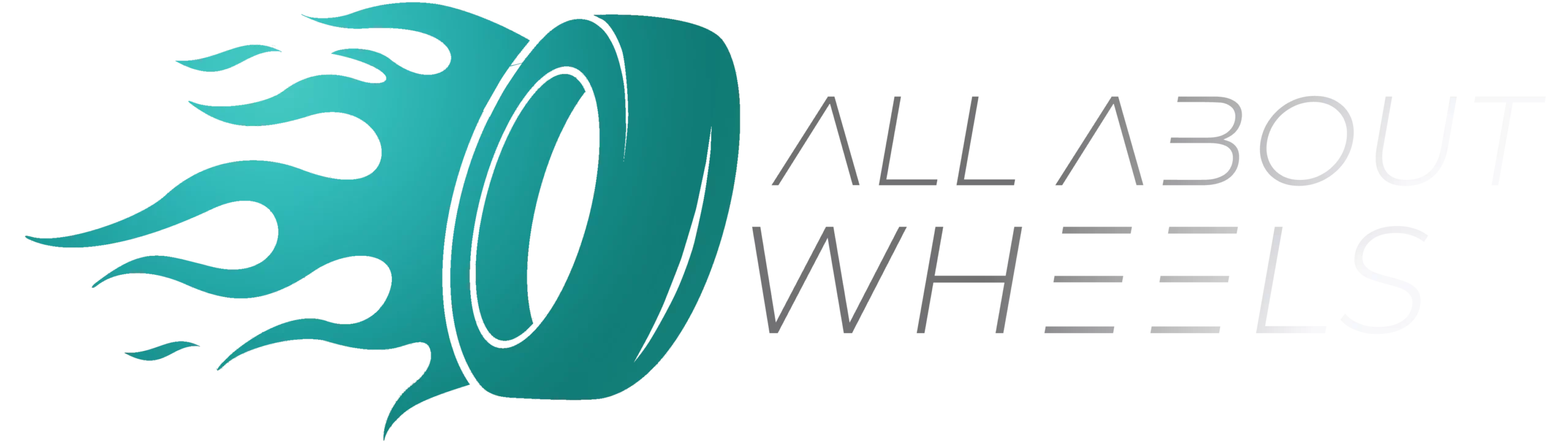Are you tired of dealing with cables every time you want to connect your iPhone to your car’s infotainment system? Learning how to make Apple CarPlay wireless can transform your driving experience, offering a seamless, cable-free connection. This guide will walk you through the straightforward steps to upgrade your vehicle with wireless Apple CarPlay, providing you with convenient access to your favorite apps, music, and navigation tools while on the road. Get ready to enjoy the ultimate in automotive connectivity!
How to Make Apple CarPlay Wireless?
For Apple CarPlay setup in your vehicle, you’ll need either a car that supports wireless CarPlay or a compatible aftermarket receiver. Start by ensuring your iPhone in a car has Wi-Fi and Bluetooth enabled. In a wireless CarPlay-compatible car, go to the Settings app on your iPhone, select ‘General’, then ‘CarPlay’, and choose your car from the list.
Follow the on-screen instructions to complete pairing. If your car doesn’t support wireless CarPlay, consider purchasing a wireless CarPlay adapter like CarLinkit or CPLAY2air, which plug into your car’s USB port, enabling a wireless connection with your iPhone.

Understanding Apple CarPlay – Let’s Start With the Basics
Apple CarPlay is a revolutionary technology that brings the power of your iPhone to your car’s infotainment system. It’s designed to display essential iPhone apps on your vehicle’s in-dash screen, allowing you to focus on the road while accessing your phone’s functionality. It integrates your phone’s key features – calls, messaging, navigation, and music – directly into your car’s built-in display, offering a safer and more convenient driving experience and reducing driving stress.
What Is Apple CarPlay and How Does It Work?
Apple CarPlay is an interface that mirrors your iPhone’s display on your car’s dashboard. It works by connecting your iPhone to your car via a USB cable or wirelessly in newer models. Once connected, it replaces the in-car entertainment systems with iOS apps, displaying them in a driver-friendly format. You can use Siri, Apple’s virtual assistant, to control many functions through voice commands, minimizing distractions, which is especially great for those with driving anxiety. Navigation apps, music streaming, and even messaging are accessible as well, with the information displayed directly on your car’s screen.
Benefits of Using Apple CarPlay in Your Vehicle
Using this system in your vehicle offers numerous advantages. Firstly, it promotes safer driving by reducing the temptation to look at your phone – instead, key information is displayed on your car’s screen. It offers seamless integration with your iPhone, allowing you to keep your hands on the wheel. Additionally, it’s designed with simplicity in mind, featuring an intuitive interface that makes it easy to use your favorite apps while on the move.

Wired vs. Wireless – Which One Is More Convenient?
The primary difference between wired and wireless Apple CarPlay lies in how they connect your iPhone to your vehicle. Wired requires a USB cable connection, while wireless connects via Bluetooth and Wi-Fi. While wired often has a more stable connection, wireless CarPlay offers greater convenience by eliminating the need for cables.
The Differences Between Wired and Wireless Options
Wired CarPlay ensures a constant charge to your iPhone and typically offers a faster data transfer rate, which can be advantageous for streaming high-quality media. On the other hand, wireless excels in convenience. It allows you to start CarPlay automatically when you enter your vehicle, without the need to plug in your phone. This feature is particularly beneficial for short trips or when you’re in a hurry.
Disadvantages of Switching to Wireless Option
Wireless indeed offers a seamless connection as soon as you start your vehicle, ideal for frequent, short journeys. However, it can be more susceptible to connection issues and may consume more phone battery since it isn’t charging your device. Additionally, setting it up can be more complex, and it might require additional hardware if your vehicle doesn’t natively support it. Despite these downsides, many users find the ease and clutter-free aspect of wireless CarPlay a significant upgrade to their driving experience.

Equipment Needed to Convert to Wireless CarPlay
To convert your vehicle’s infotainment system to wireless Apple CarPlay, the primary equipment needed is a compatible wireless adapter. This device acts as a bridge between your car’s USB port and your iPhone, enabling connectivity. It’s important to ensure your vehicle already supports wired CarPlay, as the adapter can’t add this functionality to cars that don’t have it. Additionally, you’ll need a compatible iPhone (iPhone 5 and later models) with the latest iOS version.
Which adapter should you get? There are numerous options, such as CarLinkit or CPLAY2air. They plug into the USB port where you’d normally connect your iPhone. Of course, newer car models come with built-in wireless CarPlay, eliminating the need for an external adapter.
Choosing the Right Wireless Adapter
When selecting an adapter, compatibility with your vehicle and iPhone is key. Research adapters that are proven to work well with your car’s make and model. Read customer reviews and check for firmware update support, as these updates can improve functionality and compatibility. Additionally, consider the size and design of the adapter, ensuring it fits neatly in your car’s console. A good adapter should offer stable connectivity, minimal lag, and easy installation. It’s worth investing in a reputable brand to ensure seamless integration and a better overall user experience.

Step-By-Step Guide to Making Apple CarPlay Wireless
Turn on Bluetooth and Wi-Fi on your iPhone and ensure it’s updated to the latest iOS version. Plug the wireless adapter into the car’s USB port if your car requires the adapter. Wait for the adapter’s LED to indicate it’s in pairing mode. If the car doesn’t require an adapter, all you’ll need to do is go through with the setup process.
Preparing Your Car and iPhone for Wireless Connection
Before initiating the setup, start your vehicle and leave it in park. Ensure your iPhone’s Wi-Fi and Bluetooth are enabled. If you’ve previously connected to wired CarPlay, it’s recommended to forget this network on your iPhone to avoid conflicts. Keep your iPhone unlocked during the initial setup process.
Installation and Setup Process
After plugging in the adapter, a setup prompt should appear on your car’s display. If the adapter isn’t needed, you can simply proceed with the following step. On your iPhone, go to ‘Settings’ > ‘General’ > ‘CarPlay’ and select your car. A pairing request will appear on your phone and car’s display – accept it on both. The wireless CarPlay interface should then appear on your car’s screen.
The first connection might take a few minutes. Once connected, your iPhone will automatically connect each time you start your car. If you encounter issues, refer to the adapter’s manual for troubleshooting steps or firmware updates. With successful installation, you can now enjoy a seamless, wireless experience.

Wireless Apple CarPlay – Troubleshooting Common Issues
Encountering issues with wireless Apple CarPlay can be frustrating. Common problems include difficulty in establishing a connection, intermittent disconnections, or laggy performance. To troubleshoot, start by checking that your iPhone’s iOS is up to date. Restart both your iPhone and the car’s infotainment system. If using an adapter, ensure it has the latest firmware installed. Sometimes, simply removing and re-establishing the connection in your iPhone’s settings can resolve the issue.
Identifying and Resolving Connectivity Problems
If you’re facing connectivity issues, first confirm that your iPhone’s Wi-Fi and Bluetooth are enabled and functioning properly. Check the proximity of your iPhone to the adapter – excessive distance can cause connection problems. If the problem persists, try resetting the network settings on your iPhone (Settings > General > Reset > Reset Network Settings). Keep in mind this will also reset your Wi-Fi networks and passwords, cellular settings, and VPN/APN settings.
Maintaining Reliable Wireless Connections
To maintain a reliable connection, regularly update your iPhone and the CarPlay adapter’s firmware. Avoid overloading your iPhone’s Bluetooth with multiple connections as it may interfere with CarPlay. If your car offers built-in wireless CarPlay, and you’re experiencing issues, consult your vehicle’s manual for specific troubleshooting tips. Sometimes, the car’s infotainment system may require a software update from the dealer. By following these steps, most issues can be effectively managed.

Enhancing Your Wireless Apple CarPlay Experience
Position your iPhone in a spot with minimal interference, ideally in a phone holder within line of sight to the infotainment system. Customizing your CarPlay dashboard with your most-used apps can also streamline your in-car experience.
Tips for Optimizing Wireless CarPlay Performance
Optimizing performance involves maintaining the health of your iPhone’s battery since wireless connections can drain it faster. Clearing unused apps and reducing background processes on your iPhone can also help in reducing lag and improve the overall performance of CarPlay. Ensuring a clear Bluetooth connection, free from interference with other devices in the car, can enhance connectivity and reduce disconnections.
Must-Have Accessories for a Seamless Experience
Key accessories to complement your setup include a robust phone mount, ideally with wireless charging capability, to keep your iPhone within easy reach and view. Consider a high-quality, vehicle-compatible wireless charger to keep your phone powered during long drives. A signal booster may also be beneficial if you frequently experience connectivity issues due to poor Wi-Fi or cellular signals.
Additionally, investing in a good quality external microphone can improve Siri’s voice recognition for a smoother, hands-free interaction with your device. These accessories can significantly contribute to a more enjoyable and seamless experience.

Embrace the Technology for a Better Driving Experience
Embracing wireless Apple CarPlay technology will significantly enhance your next trip. It offers the ultimate convenience of a cable-free environment, allowing seamless integration of your iPhone with your vehicle’s infotainment system. With this feature, you get easy access to navigation, music, calls, and messaging, all hands-free, minimizing distractions.
The technology improves safety by keeping your focus on the road, and the intuitive interface makes it user-friendly. By upgrading to wireless, you’re not just keeping up with technology – you’re ensuring a safer, more enjoyable, and connected journey. Embrace this tech upgrade for a superior driving experience, combining safety with modern convenience!